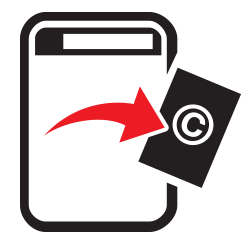
Alibaba/AliExpress TakeDown Process
step-by-step guide
Alibaba/AliExpress are in all tense and purpose the same company. You are more likely to find an infringement on your artwork being shown on AliExpress that Alibaba. However, as the process is the same, I have created this tutorial to help in the process, even is the same or similar. Follow this and you won’t go wrong. I say that as well, as it’s a tiring process, and you need to be patient. But, fingers crossed, since I have figured the process out with help from the support team, I have had 100% takedown success. The takedown form can be found here! Something should be stated here to begin with. Not to deter you, but to be aware of the laws in different countries. This form removes the infringer from selling on Alibaba. It doesn’t stop them selling in China or on other sites. The crazy law in China states if you wish to prosecute the makers, then you will need to register your artwork at the China Copyright Office and seek legal help from a Chinese lawyer. That said, let’s show you how to remove stuff from AliExpress.
The first big issue is that the Chinese have made the form all in Chinese, but have now made an option to register and login to the site in English. A big help!!! Anyway, you need to be a registered account holder on the legal site. This is different to the shopping site. So you will need to create an account here especially for take downs. This account form appears like this once you have clicked “Create User Account“.
There are a great deal of mandatory fields to be filled, but most are common. The weird part is that what they distinguish as a country selection is either “Mainland China” or “Hong Kong, Macau, Taiwan or Overseas” (nice to see they take the rest of the world seriously!). Select the ‘Overseas‘ option. After ‘Contact Phone Number‘ you don’t need to add any more details. So simply tick the Agreement box and add the verification code, and then ‘Register‘. Now before I go through the process of filling the form. Something important is needed be taken into account. They make this hard and time exhaustive, so be aware of the necessary steps I explain here, to save time and make your life easier. I am adding an example of a type of infringement I have had on the site, but as most of mine have been removed I have had to cobble this tutorial out of other screenshots. This is a piece I have found on site:
It is a tin plate made by this company, here! It stole my artwork from my personal website (that has copyright notices all over the place, but ignored). Anyway, many merchants (thieves) take these plates at wholesale and sell on any platform they can, whether AliExpress, Amazon, Taobao, DHGate, etc. So, the only thing that can be done, is to stop the opportunity for them to sell on these sites: The big ones. On AliExpress I have had 100% success rate, and this is the process. Read carefully!!
Once you have entered into your account, this is the first screen that comes along. The progress is automated, so no worries about the lack of guidance. Now, my advise is to have the products you want to report open in new tabs on your browser, ready. Choose Option 2, as I find it’s easier and quicker. Copy and paste the infringing items URL from the tab in the browser you have already found. Now, WARNING! This is where people can get frustrated, and it took me two weeks of emails to Alibaba support to find out what to do. Alibaba/AliExpress has sites all over the world. Many of these infringements won’t happen on the main site, but ones located in countries like Spain and France (typical ones for me). You may not think that matters, but it does. And this is why. If you paste the URL of an infringement from a site in the box and then ‘Submit Listing‘, you will get a negative statement that no listings could be found. So this is what you do:
When you paste the URL from a said country, in this case Spain, you will get the country identifier at the beginning. This is what causes the errors. What I was told by support, is you simply swap out the country identifier with WWW, and then press ‘Submit Listing‘. So far it works overtime for me. Now, you can place in a load of listings (best if they are all for the same artwork theft). When you click ‘Submit Listings‘ you will be taken to a new page that lists all the links that are not duplicates. I’ve used another example image here for the tutorial.
It will automatically choose the platform from the three and have a tick box next to the listings. You can click the top one, or individual ones if any listing is not one you want to report. You then press the ‘Submit Listings” button to move on. This will bring you to the time consuming part…patience young apprentices. Use the force and stay focused.
It will bring you to this part of the form. Now, all seems OK, but a mandatory part of the form is a “Choose IPR“. Not an issue, but f it’s your first time there will be nothing listed. This is why it’s time consuming, because, not have you not only wasted time getting to this point, but the next part can take 4 working days to verify. Luckily, it does remember the URL submissions you made. So you simply need to come back after everything has been OK’ed and verified to continue. So from here you go to the top menu, and select “IPR Management“. This will give you the form you have below. Now, if you are reading this before you even do anything, here’s another WARNING! for you. Half way down you will see a section called “IPR Document Submission“. It says please upload the completed Patent Evaluation Report. Don’t get confused, this is their bad website design. You can and will need this document for copyright as well. Now, there is a link to download the form, BUT what comes down is a RAR file, that isn’t a RAR file, so it’s impossible to open. No fear! Luckily, when it was working and I started I downloaded it successfully and kept a raw copy. You can download a copy of the form here in a real ZIP file! I will discuss that and the rest of this form after the image…
You literally only need to get past this hurdle and you are set. The first time is the longest, so be extra patient. Before I explain all the necessary aspects of this page. Something they DON’T tell you before you get here, is to have a form ready, same link as above but repeated – you can download here!
Now, I recommend you fill this in (keep a copy blank for other infringements that may occur) before you even get to signing in or setting up an account. It’s all pretty much straight forward, but it is necessary to have an official signature on the document (your signature). I simply scanned mine, converted to an illustrator object and made into a PDF and embed it on the form. I did it once on the blank template one I keep, as not to cause hassle in the future. Major characteristics are identifying markers. The rest is easy to understand. Back to the other form,and be ready for more surprises.
So, first you seem to hit a road block. It states you need an IPR Number (WTF!) No fear, this is regarding the Trademark and Patent sections of the form. However, you will see it’s mandatory. So, after a week of emails to support, one assistant guided me through this. You simply need to just type in N/A in that field. The IPR Name is the name of the art piece, and the IPR owner is you. The next phase is choosing “Copyright” as the IPR Type, and the IPR Registration Region is “Hong Kong, Macau, Taiwan or Overseas“. Continued under image…
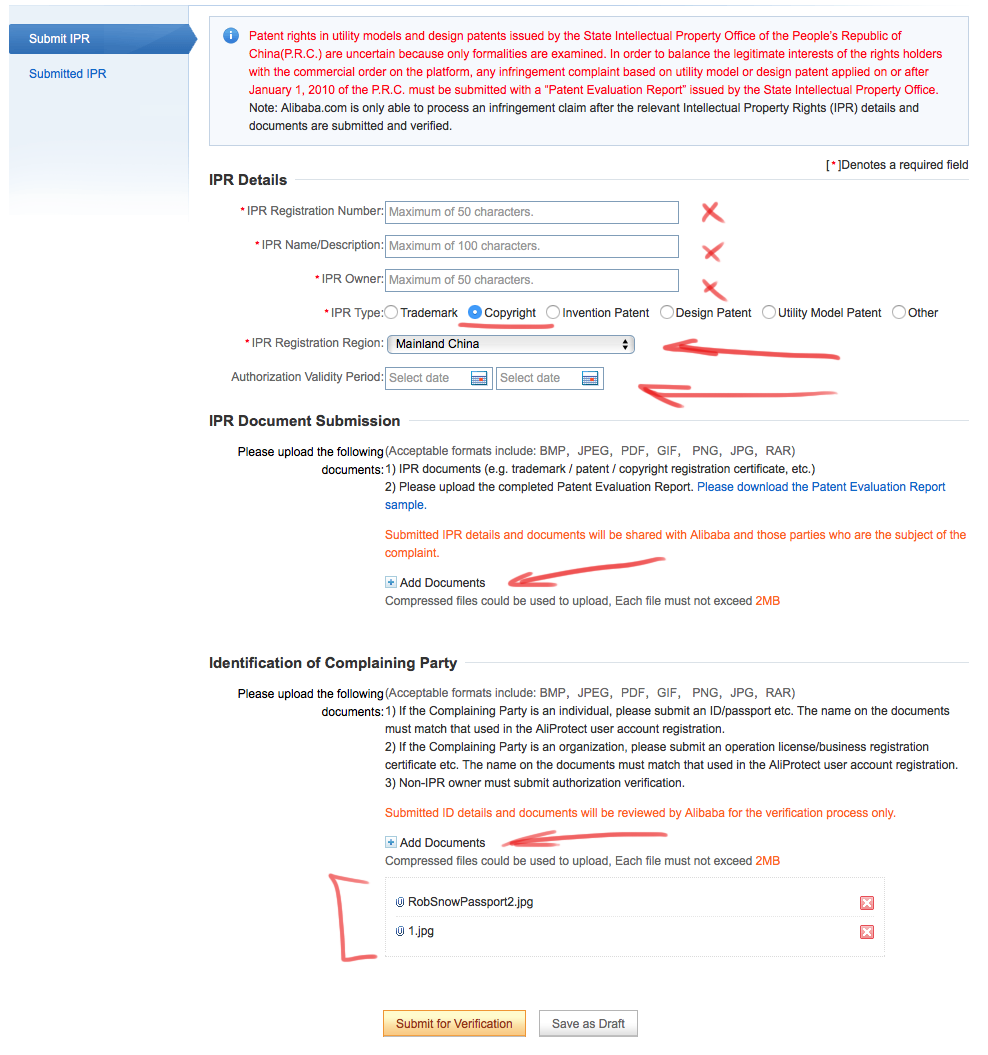
OK, the next issue comes to the point where it says “Authorisation Period“. Now, I have made work around, as these claims tend to get through regardless. I simply add the creation date on the left selector and the day after on the right. If it works don’t need to fix it! Anyway, then to the form part. What I tend to add here is a PDF version of the Document that was shown above. There isn’t really much else needs here. Now the second selection of uploads required is your Passport ID page, and any other supporting material. I tend to upload a composite of the infringement like the one shown below. Just to make clear the violation. Once this is done, select “Submit for Verification”
To make the whole process more procrastinating, they don’t send you a notification of when the IPR is ready! It tends to take 4-5 days (working days), so keep checking back. Now when you have received this information, audit listed in the Submitted IPR section, you can continue. The next part is relatively painless and straight forward.
This is the original form you have when you submit the URL’s listings. When you arrive back here, and click on the “Choose IPR” pull-down, your IPR should be listed. Like the ones in the list below. Select the one related to the claim you are making.
Then the next pull-down option asks you to choose the “Complaint Reason“. The option I have used with best success was the ‘Pirated Copy‘ option (which it is, even though using my artwork, which could fall under option 3).
Then in the box below you simply type your complain in a polite and informative way. Usually I have stated that this is a stolen piece of my artwork that has been used on an unauthorised counterfeit phone case or tin plate, made in China. Under that box you will need to add documents in support. I simply re-upload the IPR document in PDF and the comparative image file. Then you are set to submit. Simply press the “Match” option and it will be submitted. You will receive an instant notification of submission and an email notification of when the complaint has been processed. Sometimes they both tend to by in Chinese. However, if successful you can follow the link in the second email, and see that the page has a 404 error and the item has been removed. All, done…success! Be aware that if you use a service like Pixsy, you will find that the items remain in your feed for sometime. However, eventually the image will be replaced with a whirling wheel.
This is an interesting page to look at, here! It explains the penalty totals for infringers on Alibaba.
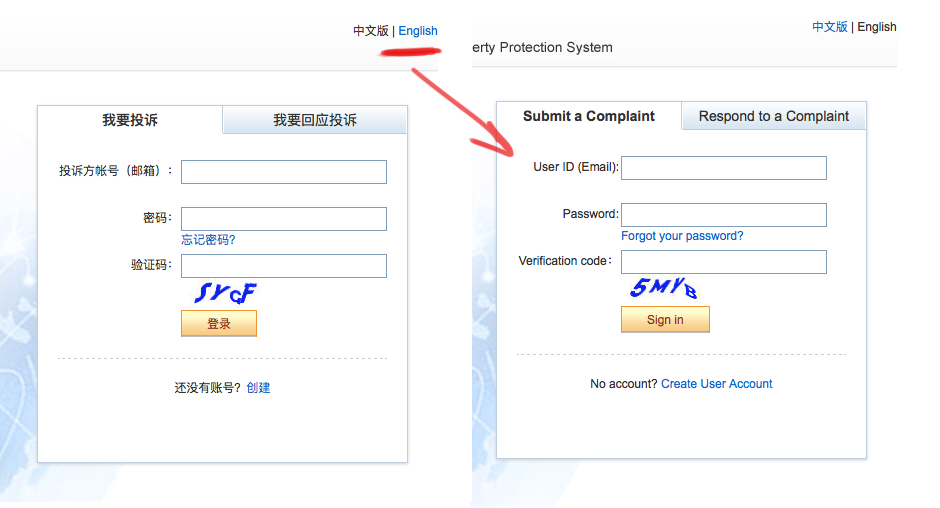
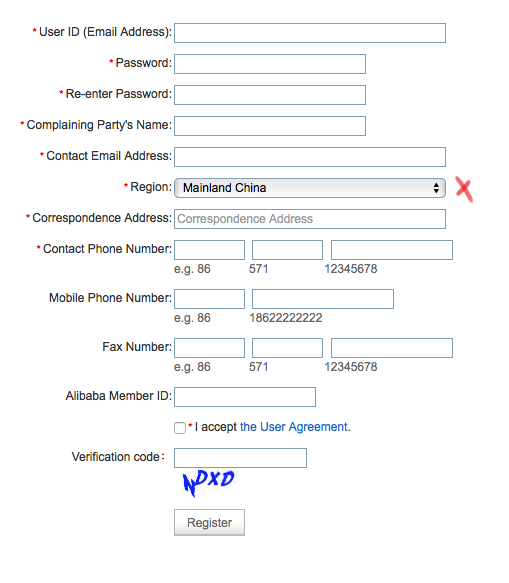
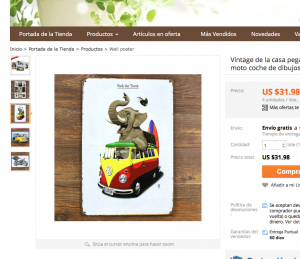
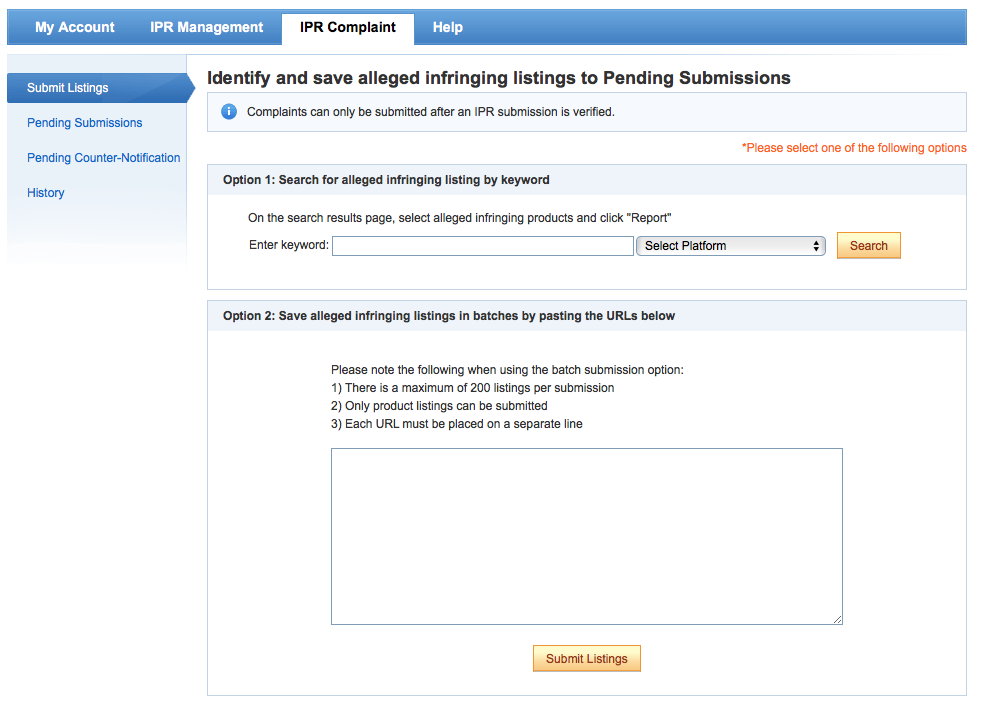
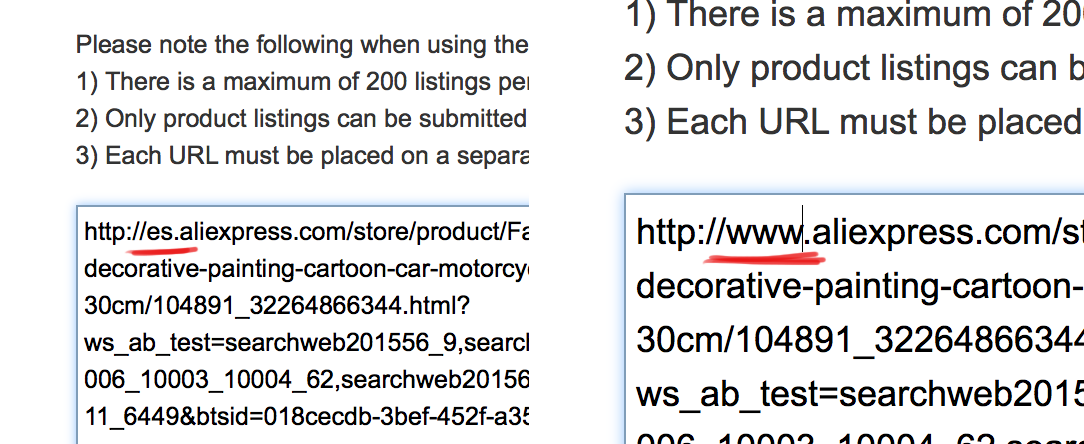
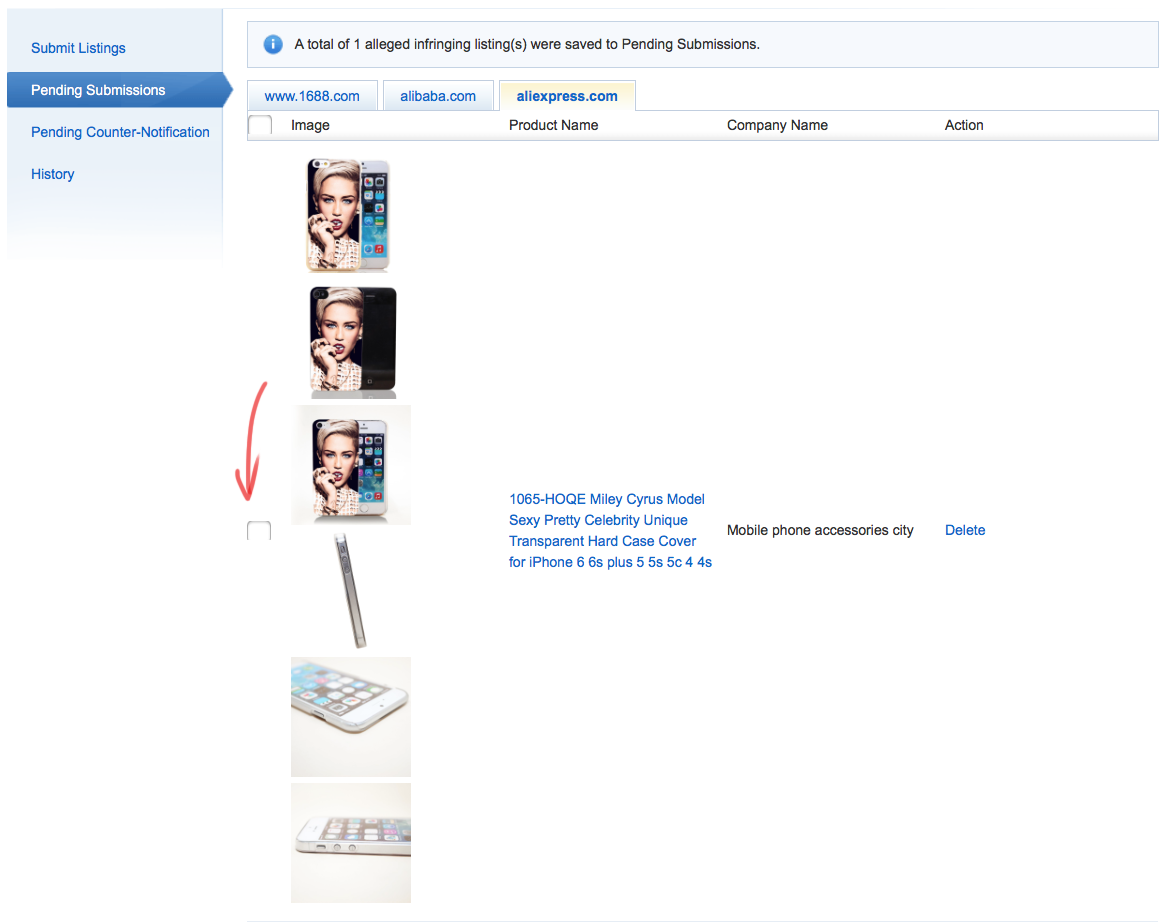
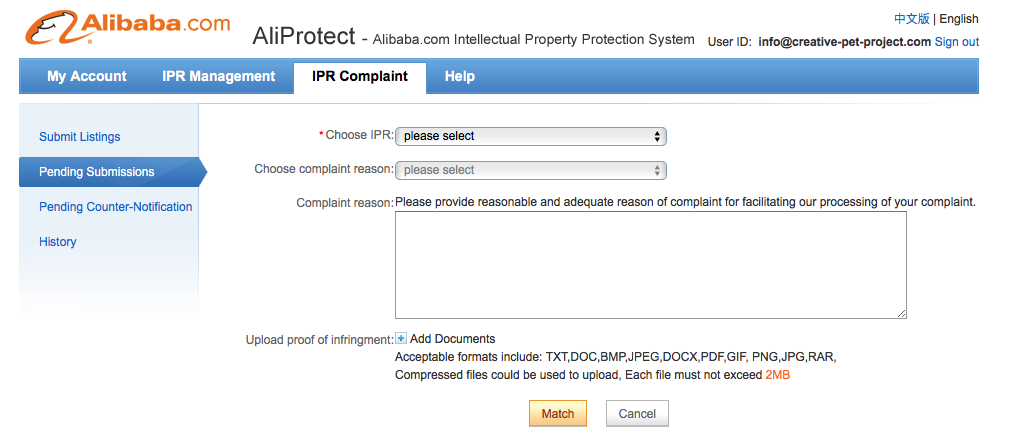
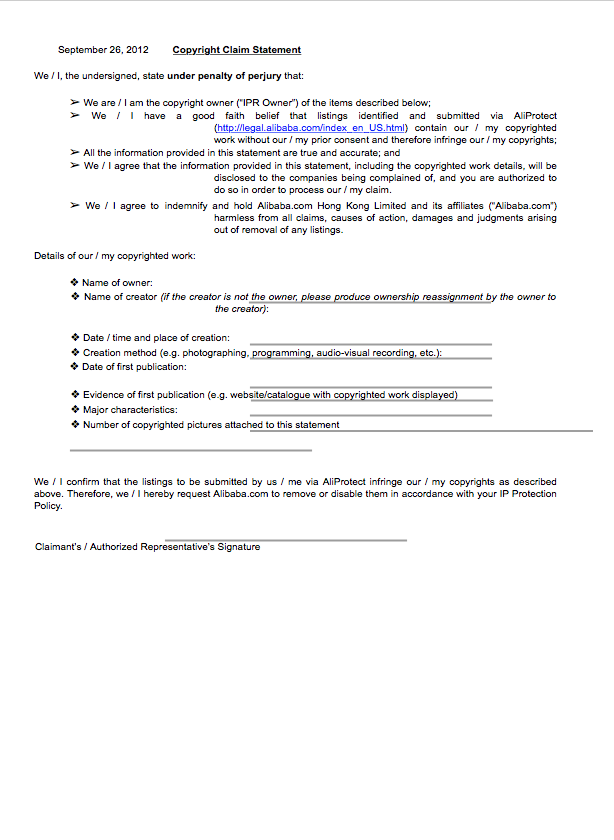
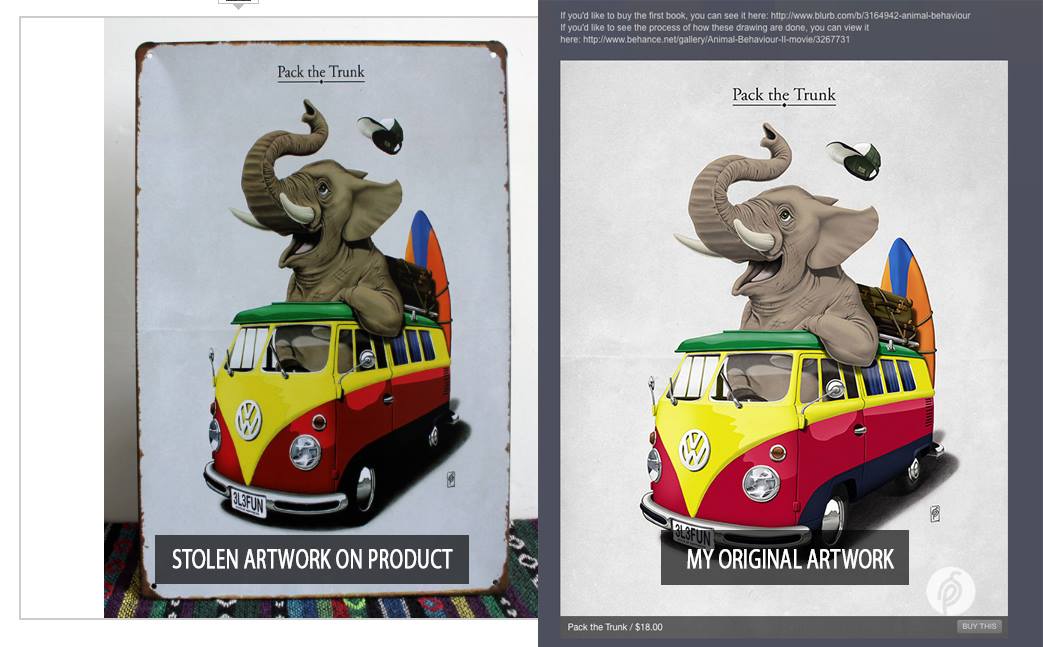
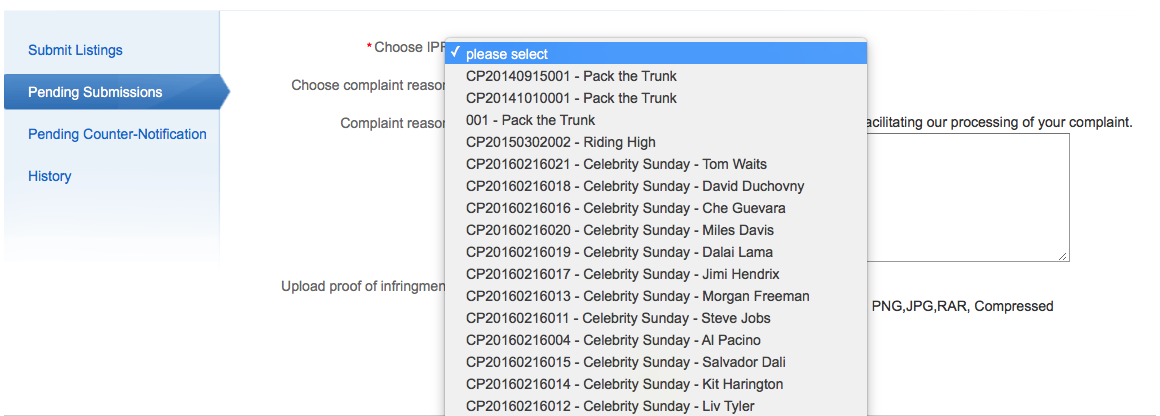
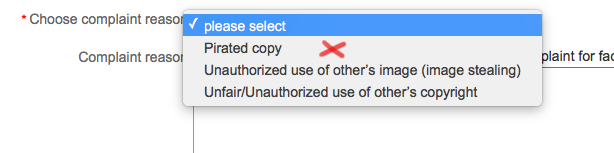
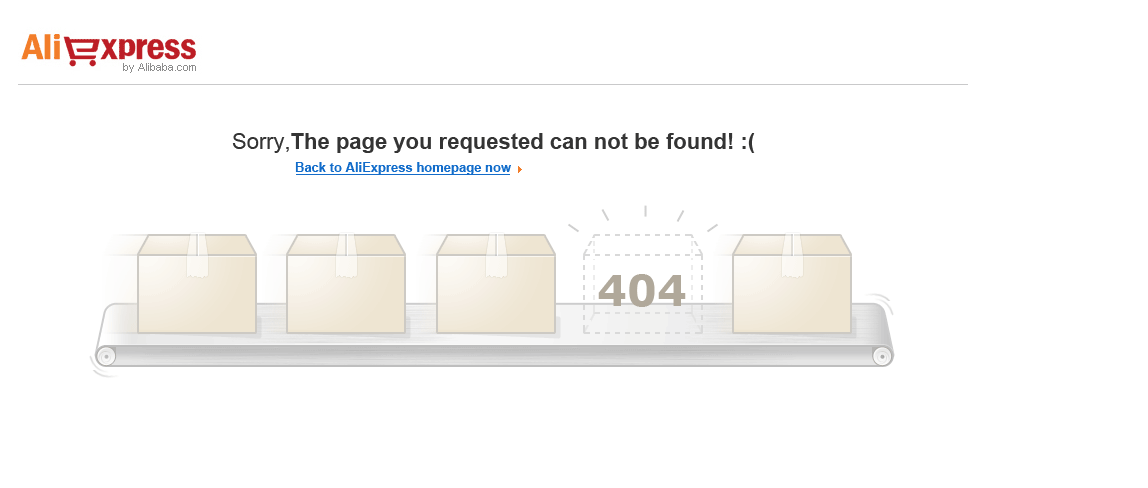










Some recent Comments!