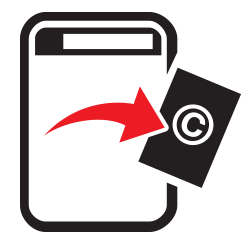
eBay TakeDown Process
step-by-step guide
*Note – Vero Dousing by eBay has now been suspended! Jump to marked section of the page for secondary details on sending complaints to eBay and filling in their PDF document, which can be found here!.
eBay makes sending a DMCA request a little more difficult than usual. But at least they have now started doing takedown forms. Previous (and the second part to the post) they used to do a page listing the requirements and emails that you could use to send in requests. Now, you need to fill in and send in an electronic VeRO docusign form. The takedown form can be found here! If you’d like the link to the old email listing page, you can find that here! If you would like to use our automated email form, find it here!
The first part of the form seems easy, but it does get weird in a minute. You simply start by setting in the name of the rights owner. This would be the name of the creator of the design or art piece. Then it asks you to ‘Begin Signing‘. When you click this button, the fun begins.
What happens now is a new page opens with the validation function appearing. It asks you to place in an access code to use the docusign feature. This is sent via email, and you need to wait (depends on your connection and mail server) for a few minutes. The email comes through, and you have a panel like the one below. This gives you a validation code. That needs to be selected and copied.
If you click on the ‘Resume signing‘ it takes you to a new wind that shows what the last window was showing before the email was sent. You then place in the validation code and press ‘validate‘. A little message appears asking you to read the ‘Electronic Records and Signature Disclosure” form. You can skip and just tick this, or read it and tick it. You need to do it to continue.
Once you tick this you are taken to the form. It gives instructions on signing the document at the bottom, and quick navigation button to next page. The document is basically a one page document, but it lists codes that are required to fill in the Reason Code boxes (highlighted with circles). Now the form does seem straight forward, and even the second page of descriptions is only a guide to approximate the violation. Regarding artworks on the site, the number required is; 4.2.
Now, as been talked of in other reports, sometimes it is necessary or advised to register works at the copyright office in the US States. However, this is not mandatory, and especially in Europe it is not required. So, in this box place in a country that represent your country of residence when completing the piece. You then name the work also, in the box saying “Work(s) Infringed“.
Then in the large box underneath you add the listing URL of the item you are reporting. You can add several depending on the amount of listings you find. Then you simply sign the document, and you are basically done. Now, it may seem a little strange that there is no submit button. But when you click and Sign the document then the option appears and you are complete. Good luck!!
Start here!
Listed here is the old page to do a takedown, which simply lists the process you can go through and the email addresses you need to send the request to, you will need to download the PDF of the form here, in order to send in. Good luck!
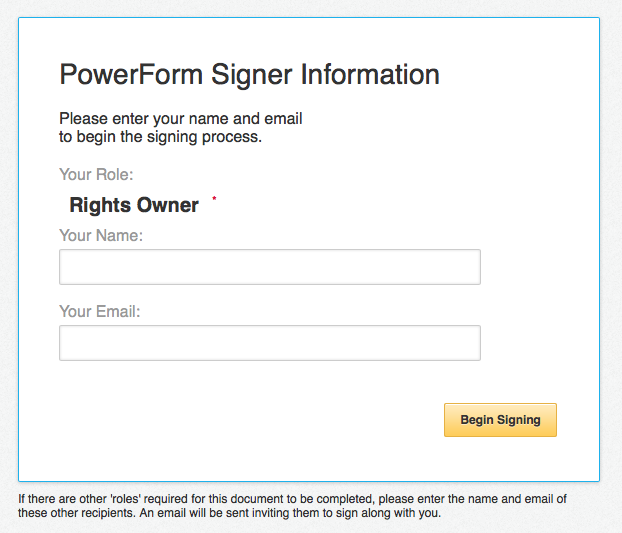
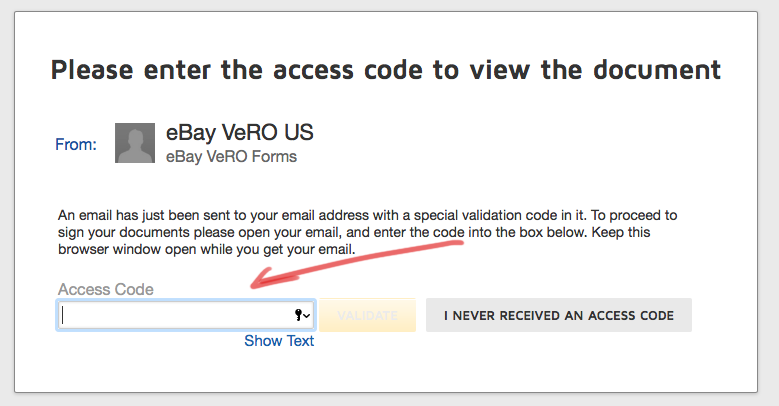
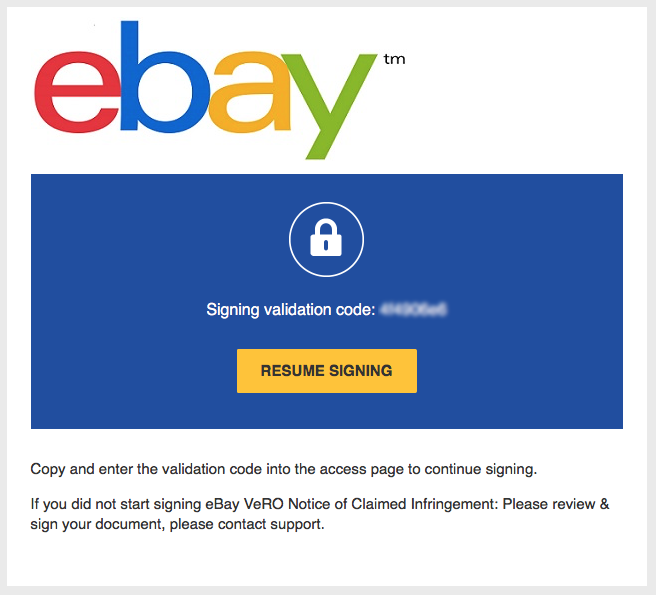

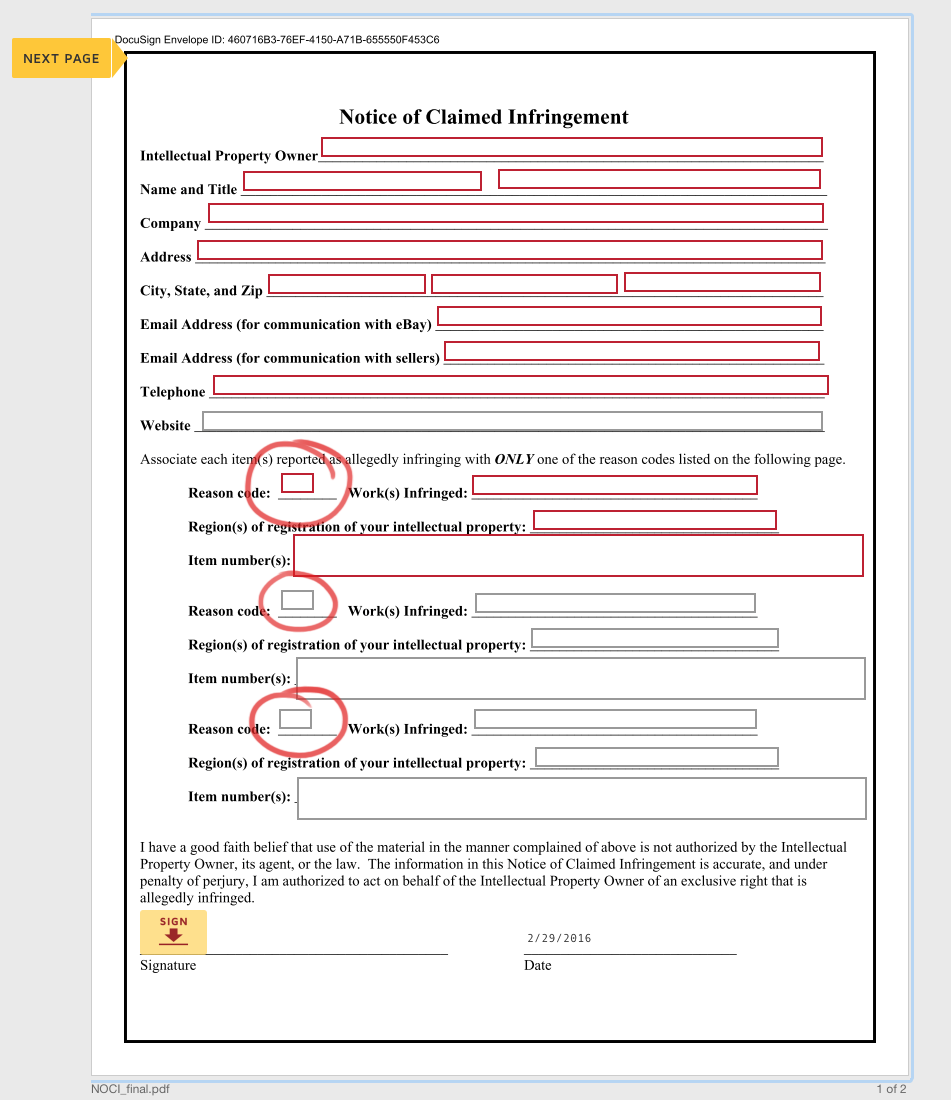
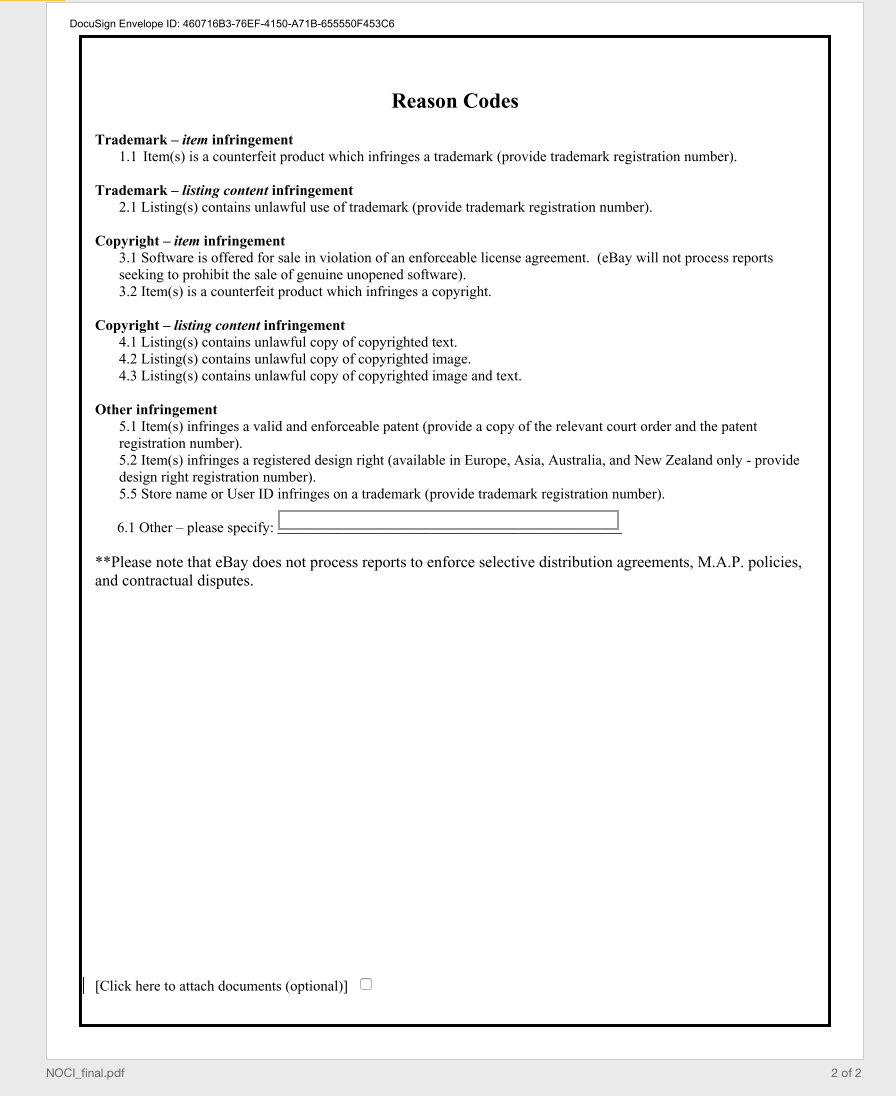
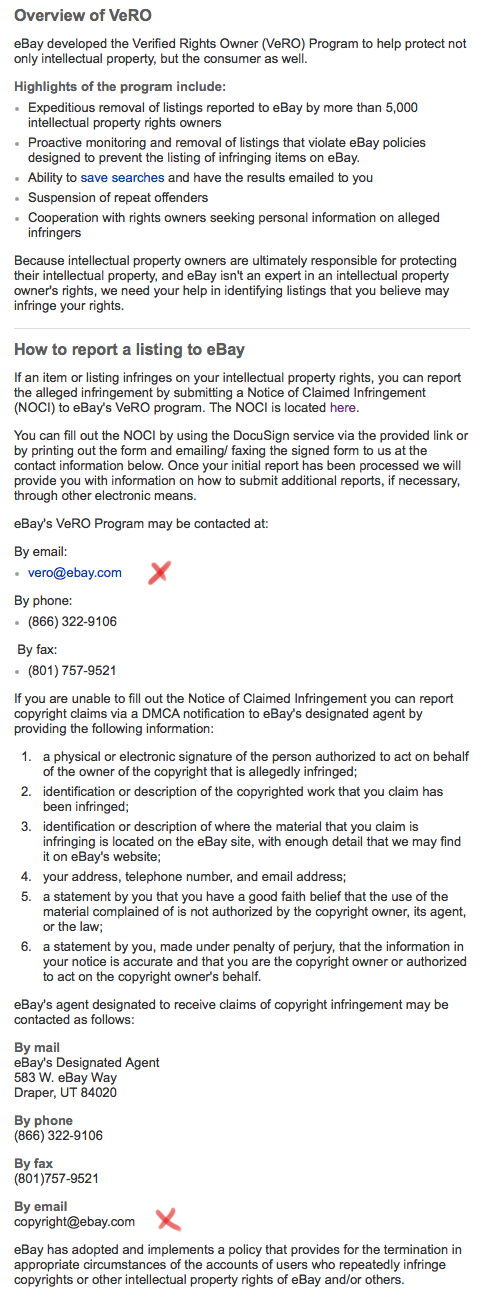










Some recent Comments!